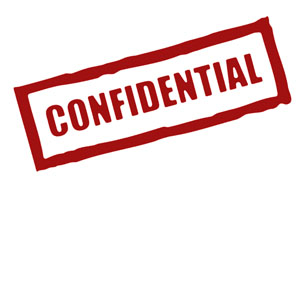Template:PriceBox
Secondary Powerset
Epic or Patron Pool
The PriceBox is an infobox template created by User:AlwaysAPrice. In addition to built-in chunks for Identity, Physical Traits, Powers & Abilities, and Affiliations, it is meant to accept external "plug-in" templates that may be created to record different information than the included common information blocks. These will typically be created as sub-pages of Template:PriceBox, though any template designed to fit a 300px width or less will fit into the box if placed in the Modules= section of the PriceBox template.
All modules, including the Main Data one which has the most basic information about a character, are optional -- you can use partial boxes in different parts of the page to highlight information being discussed in a given section, for example. All fields collapse if unused, keeping the box streamlined to only the information you wish to include.
A complete example is displayed to the right; all fields are filled in for demonstrative purposes, such as the Affiliations module appearing in both available positions.
Contents
Quick Start Instructions
To use the PriceBox, copy the following "cheat sheet" into the start of your character's article. Fill in all fields or only those you feel are important when summarizing the character. Unused fields will not appear in the final product; removing those fields you are not using is recommended for readability, they can be added back in at any time . Comments in <!-- --> are for convenience and can be safely deleted. See below for complete explanations of all available fields.
Helpful Templates
Template:GC and Template:LinkC are two utility templates that may come in handy when styling your PriceBox.
- GC is used to quickly insert the hex value of the colors used in the game's costume/SG color palette.
- LinkC is used to create colored in-wiki hyperlinks, useful when using a color scheme that would clash with the usual blue and red of MediaWiki links.
{{PriceBox
<!-- Style Options. Delete them from the cheat sheet to use the Defaults -->
<!-- Defaults: Border=#9b9b9b MidBorder=#6f6f6f Background=#444444;
<!-- Text=#e8e8e8 Font=Red Circle -->
<!-- Set Shadows=N to turn off shadows; ShadowColor defaults to black -->
|Border=
|MidBorder=
|Background=
|Text=
|Font=
|Shadows=
|ShadowColor=
<!-- Main Data Module. Set MainData=Y to show. -->
<!-- If using the Powers Module below, decide between the "Main" -->
<!-- options here and their counterparts there to avoid redundancy. -->
|MainData=
|Level=
|AlignmentIcon=
|Title=
|Name=
|Badge=
|MainOrigin=
|MainArchetype=
|MainPrimary=
|MainSecondary=
|MainAncillary=
|Player=
<!-- Image & Caption -->
|Image=
|Caption=
<!-- Affiliations Module. Set Affiliations=Y to show. -->
<!-- Replace with Affiliations2=Y to place at bottom. -->
|Affiliations=
|GroupLogoTop=
|SuperGroup=
|VillainGroup=
|Rank=
|OtherAffil=
|GroupLogoBottom=
<!-- Identity Module. Set Identity=Y to show. -->
|Identity=
|RealName=
|Aliases=
|Birthdate=
|Birthplace=
|Citizenship=
|Residence=
|Headquarters=
|Occupation=
|Legal=
|Marital=
|Relatives=
<!-- Physical Traits Module. Set Physical=Y to show. -->
|Physical=
|Species=
|SubType=
|Manufacturer=
|Model=
|Ethnicity=
|Gender=
|Age=
|Height=
|Weight=
|BodyType=
|Hair=
|Eyes=
|Skin=
|Features=
<!-- Powers Module. Set Powers=Y to show. -->
|Powers=
|Primary=
|Secondary=
|Epic=
|Patron=
|Pools=
|KnownPowers=
|Equipment=
|Skills=
<!-- Modular Templates (usually sub-templates of PriceBox) -->
|Modules=
|}}
Detailed Instructions
Style Options
- Border - Sets color for the outermost border of the box, the lightest gray in the example. Defaults to #9b9b9b
- Values accepted include: standard HTML Color Names, any hexadecimal color value, Template:GC includes, or transparent to show the background of the page.
- MidBorder - Sets color for the inner border of the box, the medium gray in the example, which borders the data modules. Defaults to #6f6f6f
- Values accepted include: standard HTML Color Names, any hexadecimal color value, Template:GC includes, or transparent to hide the inner borders and use the next lowest layer (Border or page background if Border is also transparent).
- Background - Sets color for the background of the data modules, the darkest gray in the example. Defaults to #444444.
- Values accepted include: standard HTML Color Names, any hexadecimal color value, Template:GC includes, or transparent to hide the inner borders and use the next lowest layer (MidBorder, Border, or page background depending on other transparencies set.
- Text - Sets color for all text in the PriceBox. Defaults to #e8e8e8.
- Values accepted include: standard HTML Color Names, any hexadecimal color value, Template:GC includes, or transparent to hide the inner borders and use the next lowest layer (Border or page background if Border is also transparent).
- Font - Sets the font used for the majority of the Main Data module and the headers of all other modules. Defaults to Red Circle (a/k/a the City of Heroes font)
- Values recommended include: Web Safe Fonts and font families (serif, sans-serif, monospace), and Google Web Fonts installed on Ouroboros.
- Shadows - Only accepts one value, set to Shadows=N to turn off drop shadows on the Main Data text and module headings.
- ShadowColor - Sets color for the drop shadows. Does nothing if Shadows are turned off.
- Values accepted include: standard HTML Color Names, any hexadecimal color value, or Template:GC includes.
Main Data Module
- MainData - Only accepts one value, set to MainData=Y to turn on the Main Data module and display any information you have added to these fields.
- Level - The character's in-game Level. It will appear centered on top of the Alignment Icon (if used) in the upper left corner of the box.
- AlignmentIcon - Enter your character's Alignment here. Valid values are: Hero, Villain, Rogue, Vigilante, Loyalist, and Resistance. You may also upload an image to use as a custom icon provided it fits the correct file naming scheme, see Custom Alignment Icon below for details.
- Title - A title that precedes your character's name, such as The Daring or any other in-game or custom title you would like to use. I recommend that you enter <br> or a non-breaking space if not using this field, to place a line of buffer space between the top of the box and the name. Appears in a smaller font than Name or Badge.
- Name - The character's name, usually but not necessarily as it appears in-game.
- Badge - Intended for the inclusion of the character's usual in-game badge title, but may be used for any kind of name caption you desire. Appears in a slightly larger font than Title and smaller than Name.
- MainOrigin - The character's in-game Origin. If used concurrently with MainArchetype, the character's origin and archetype text will appear between bullets -- use only one of these fields if you do not want those to appear.
- MainArchetype - - The character's in-game Archetype. If used concurrently with MainOrigin, the character's origin and archetype text will appear between bullets -- use only one of these fields if you do not want those to appear.
- MainPrimary - The character's Primary Powerset.
- MainSecondary - The character's Secondary Powerset.
- MainAncillary - The character's Epic or Patron Power Pool of choice.
- Player - Your name, usually as a link to your User: Page. I recommend Template:LinkC for this to create a link that fits with the color scheme you have selected for your PriceBox. Three tildes (~~~) is also an easy way to sign your work with a link to your userpage.
- Image - The filename of your character's portrait as it was uploaded to the wiki. Example: Image=AAPAdvocate2.jpg, not Image=File:AAPAdvocate2.jpg. The image will be automatically resized to 300 pixels in width.
- Caption - A caption to appear below the character portrait.
Affiliations
- Affiliations - Only accepts one value, set to Affiliations=Y to turn on the Affiliations module and display any information you have added to these fields as the topmost module after MainData (if used).
- Affiliations2 - Only accepts one value, set to Affiliations2=Y to turn on the Affiliations module and display any information you have added to these fields at the bottom of the PriceBox below all other modules.
- GroupLogoTop - Displays an on-site image to be used as the group logo above the text fields in the module. Enter the filename of the logo as it was uploaded to the wiki. Example: Image=AAPOrpheus100px.png not Image=File:AAPOrpheus100px.png. The image will not be automatically resized, so use the trick described next to resize it if the logo is wider than 300 pixels.
- NOTE: Because this is a template, the pipe character (|) can not be used without the template interpreting it as the beginning of a new field. However, you can add additional wikitext image link formatting by using Template:! to plant a pipe that won't break the template. Example: Image=AAPOrpheus100px.png{{!}}96px{{!}}link=Category:Orpheus Initiative
- SuperGroup - The character's Super Group. Typically you will use either SuperGroup or VillainGroup, though both can be used if applicable.
- VillainGroup - The character's Villain Group. Typically you will use either SuperGroup or VillainGroup, though both can be used if applicable.
- Rank - The character's rank in their group.
- OtherAffil - Any other affiliations the character may presently hold or have had in the past with other groups or in-game organizations.
- GroupLogoBottom - Same as GroupLogoTop, except it places the image at the bottom of the module.
Identity
- Identity - Only accepts one value, set to Identity=Y to turn on the Identity module and display any information you have added to these fields.
- RealName - The character's real name.
- Aliases - Any aliases, nicknames, codenames, or additional registered handles the character is known by.
- Birthdate - The character's date of birth.
- Birthplace - The character's place of birth.
- Citizenship - The character's nationality.
- Residence - Where the character lives.
- Headquarters - The character's base of operations, from which they coordinate their heroic investigations or criminal schemes.
- Occupation - The character's current employment in civilian life.
- Legal - The character's legal status. Typically used to note hero registration, vigilante status, criminal record, etc.
- Marital - The character's marital status.
- Relatives - Any significant known relatives of the character, especially those who are player characters or NPCs figuring heavily into the character's background.
Physical Traits
- Physical - Only accepts one value, set to Physical=Y to turn on the Physical Traits module and display any information you have added to these fields.
- Species - The character's species, usually only used if other than human.
- SubType - General means of specifying a unique sub-breed of the character's species, useful for alien races with several specialized breeds and anthropomorphs.
- Manufacturer - Offered for artificial life forms, this will typically be the race, individual, or company responsible for a being's construction or animation.
- Model - For further specifying the nature or purpose of artificial life forms.
- Ethnicity - The character's ethnic background.
- Gender - The character's gender.
- Age - Indicates the character's apparent age, usually used only if the character appears older or younger than their birth date would suggest or if their birth date is not known or displayed.
- Height - The character's height.
- Weight - The character's weight.
- BodyType - Any notes on the character's build (are they athletic? Wiry? 'Dyned to the gills?)
- Hair - The character's hair color and/or style.
- Eyes - The character's eye color(s).
- Skin - Any notes on the character's complexion or skin color.
- Features - Any additional distinguishing features, such as scars, tattoos, missing or replaced pieces, etc.
Powers & Abilities
- Powers - Only accepts one value, set to Powers=Y to turn on the Powers & Abilities module and display any information you have added to these fields.
- Primary - The character's Primary Powerset. Typically only used if you did not include this information in the equivalent field in the MainData module.
- Secondary - The character's Secondary Powerset. Typically only used if you did not include this information in the equivalent field in the MainData module.
- Epic - The character's Epic Power Pool. Typically only used if you did not include this information in the equivalent field in the MainData module.
- Patron - The character's Patron Power Pool. Typically only used if you did not include this information in the equivalent field in the MainData module.
- Pools - Any standard power pools that figure significantly into the character's build or concept.
- KnownPowers - The character's known superhuman abilities, in your own preferred terms rather than game terminology.
- Equipment - Important equipment the character uses in their crime fighting or committing.
- Skills - Any other abilities, mundane or metahuman, that the character relies upon or is known for.
Module Section
- Modules - Insert any additional module templates (or any template that will fit in a 300px wide box) here. A list of PriceBox-specific templates will be found in the next section. When any exist.
Modules
None yet available.
Tips, Hacks & Workarounds
Name Size
If your character has a short name, I suggest surrounding the name with <font size="+3">Name Here</font> to make it stand out (try smaller values if +3 causes overflow). This will enlarge the font so the name better fills the space available, and it should still allow the title and badge fields to fit with the name in the upper section of the main data module.
Custom Alignment Icon
I made the Alignment Icon user-friendly in that it fills the alignment you supply into a call to "Image:Alignment Icon Web.png" and shows the resulting image (if you include an Alignment). For example, entering "Vigilante" in the template when adding it to your page will display the cracked badge icon that can be found at Image:Vigilante Icon Web.png.
Aside from making the display of the icon easier for the template user, this set-up also means it's very easy to incorporate your own custom logo either for the character or the group it's in to take the place of the alignment icon altogether.
Just upload your image as Image:UrCustomName Icon Web.png. Ideally, the image should be square, since it will be displayed at 48 x 48 pixels and if you're including your level in the provided field, it is set up to appear over a 48 x 48 pixel image. That said, you can use an image of any dimensions and Ouroboros will size it to a 48px width, just be aware that it may bork the rest of the layout if it's out-sized.
You can also use an existing image by creating a redirect with that naming scheme that points to the existing image. When the PriceBox tries to access the image page you redirected, it will display the image at the other end of the redirect.
Then to use it, just put whatever you used as "UrCustomName" in the filename in the Alignment field of the template, and it should appear in the PriceBox.